Are you looking to enhance your ServiceNow learning? Look no further than the Power BI Connector for ServiceNow. This innovative plugin allows users to seamlessly integrate Power BI with their ServiceNow instance, enabling data analysis and visualization on a whole new level.
However, with any new technology comes questions, and that’s where this comprehensive FAQ guide comes in. In this article, we’ll cover everything you need to know about the Power BI Connector for ServiceNow, from installation and administration questions to pricing and support. Let’s explore the world of ServiceNow Power BI together!
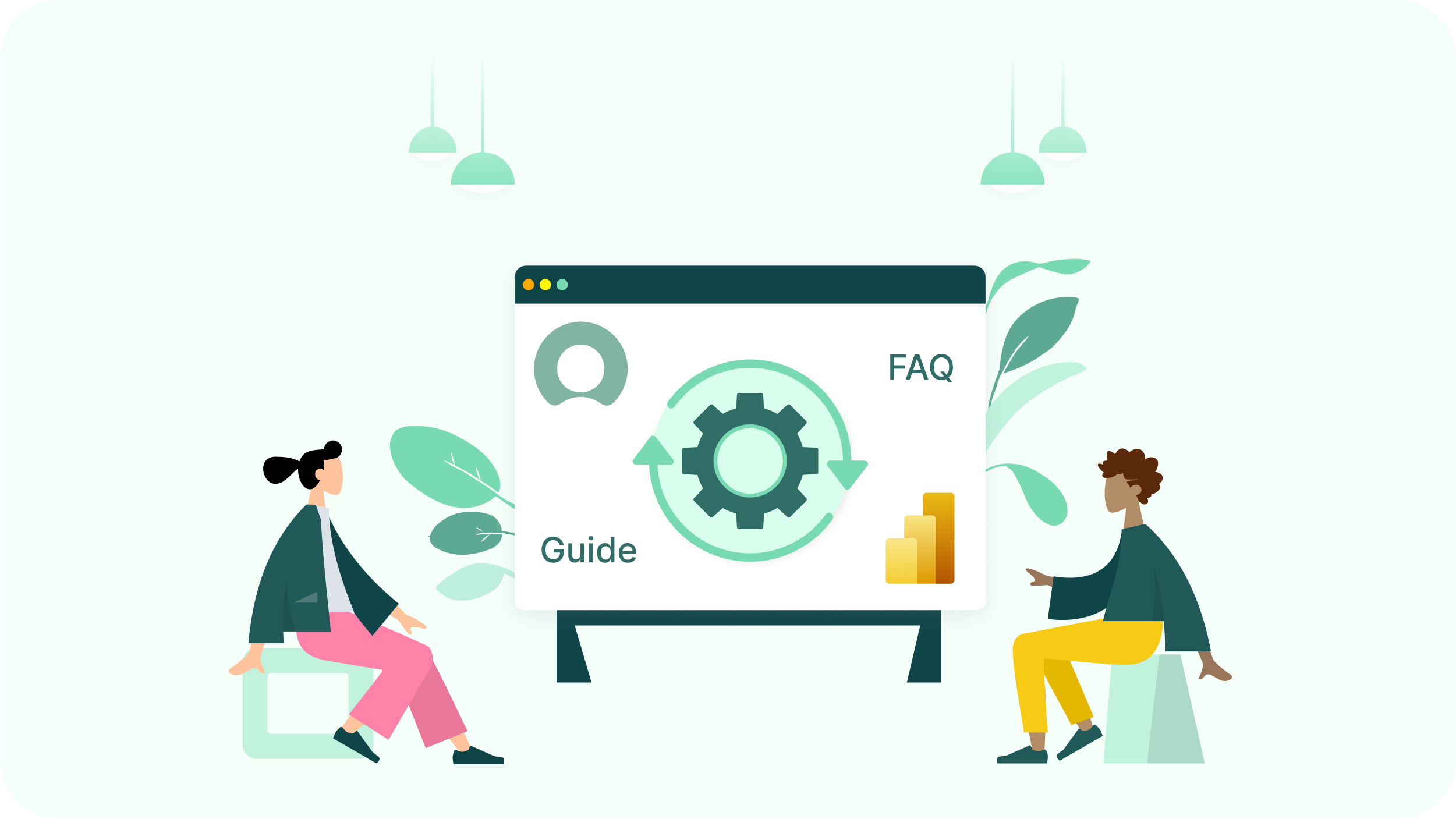
Installation
Installation of the Power BI Connector for ServiceNow is essential to ensure proper connection between Power BI and ServiceNow instances. It enables easy ServiceNow data export for analysis and visualization, enabling users to access necessary ServiceNow data for reporting and decision-making. This section guides on installing the connector and addresses common installation queries.
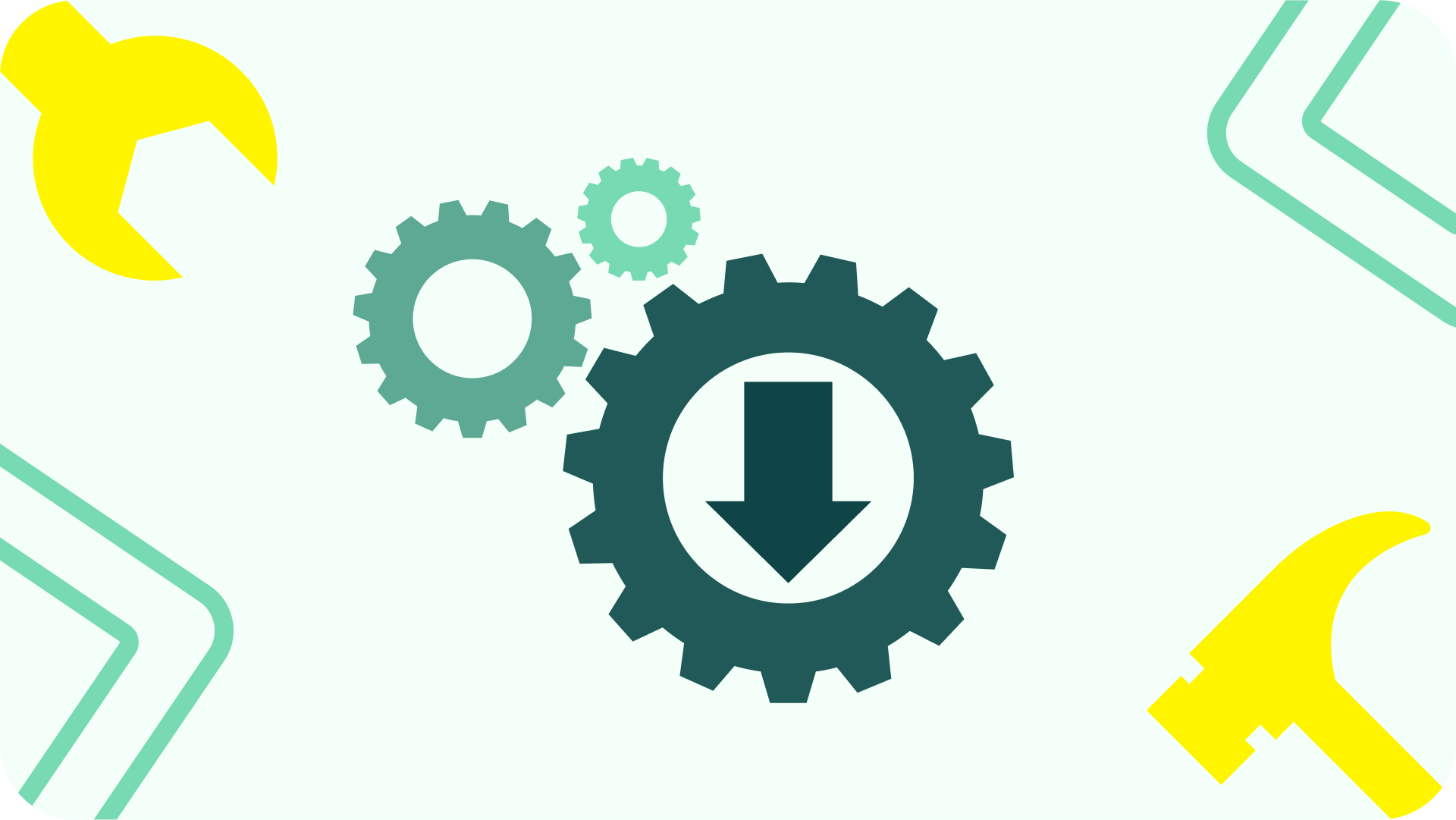
Who can install the plugin?
Anyone with administrative HI credentials in ServiceNow can install the Power BI Connector plugin for ServiceNow. Once the plugin is installed, the ServiceNow administrator can assign roles and permissions to other users who need to use the plugin. By default, only ServiceNow administrators have access to the Power BI Connector app and are responsible for managing access for other users.
Users can check the Requirements & Compatibility tab for more information. With the easy-to-follow installation guide provided in this section, users can install the connector and export their ServiceNow data for analysis and visualization in Power BI.
Does Power BI Connector for ServiceNow collect, store, or share customer data?
The Power BI Connector for ServiceNow does not collect, store, or share customer data. Instead, all data is stored on the customer’s ServiceNow instance, ensuring data security and privacy. You can find all the details in the Data Security & Privacy Statement.
Administration
This section covers key queries about administering the Power BI Connector for ServiceNow effectively, including configuring user permissions, scheduling data refreshes, troubleshooting issues, and monitoring system performance.
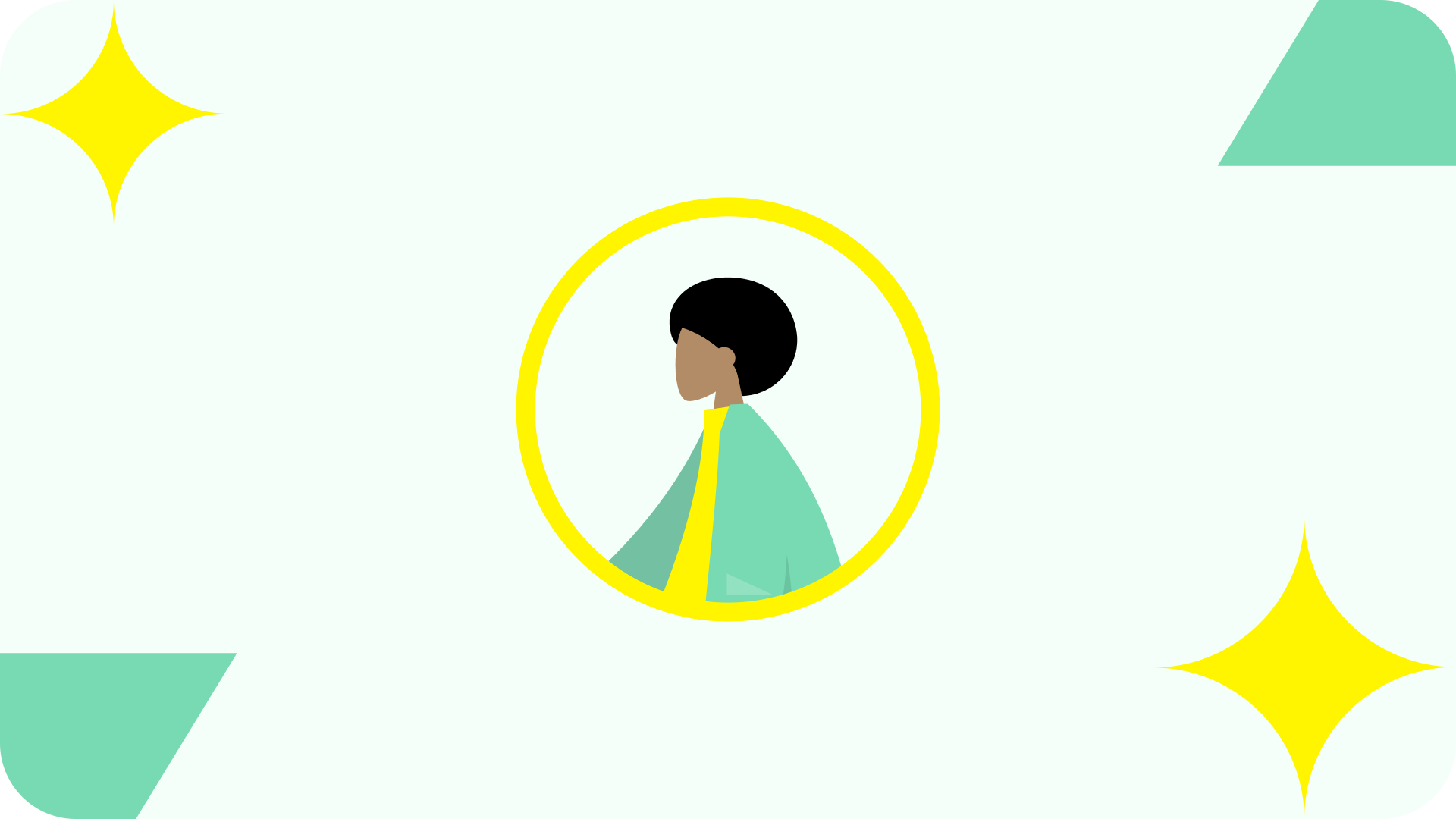
Does everyone see the plugin in the ServiceNow instance after installation?
No, the plugin is only visible to administrators. It allows the administrator to control access to the plugin and limit it to only those users who require it to perform their job duties. The administrator needs to grant access to the plugin to users who require it by assigning them the appropriate roles and permissions.
Can everybody use the plugin if we want all the employees to use it?
Yes, in this case, you have to grant permission to use the plugin by a ServiceNow System Administrator. The System Administrator can grant permission by assigning relevant roles to the users. You can click on the following link to obtain more information on how to assign Power BI roles to users.
How do we limit the number of users who can use the plugin?
To limit the number of users who can use the Power BI Connector for the ServiceNow plugin, the ServiceNow System Administrator can restrict access by only assigning relevant roles to a specific set of users who need access to the plugin. This way, only those users who have been granted permission through their assigned roles will be able to use the plugin, and others who do not have the relevant roles will not be able to access it.
The Power BI Connector for ServiceNow has three user roles: PBI ADMIN, PBI EDITOR, and PBI VIEWER. Each role has specific permissions to access data sources and ServiceNow tables based on the user’s permissions granted by the ServiceNow System Administrator.
Do ServiceNow permissions matter? Or can export everything with the PBI roles assigned?
ServiceNow permissions do matter when using the Power BI Connector for ServiceNow. The connector uses the credentials and permissions of the user who logs in to ServiceNow to access the data. Thus, while creating a data source the user will be able to add only those tables which this user has access to based on the ServiceNow role. Therefore, the user needs appropriate permissions in ServiceNow to access the tables and fields required for the reports and dashboards in Power BI.
The PBI roles assigned to the user in Power BI do not grant additional permissions inside ServiceNow, they relate to the app use only.
Is 2FA supported?
If there is a 2FA used on your ServiceNow instance, it will block the data export with Power BI Connector for ServiceNow. You need to disable 2FA every time you’re exporting data from ServiceNow to Power BI with Power BI Connector for ServiceNow.
Is SSO supported?
The support for Single Sign-On (SSO) when using Power BI Connector for ServiceNow depends on the configuration of your ServiceNow instance. If your instance is configured to use SSO, it should also work with the Power BI Connector.
You can also create a local password to access the Power BI Connector for ServiceNow if your ServiceNow instance is not configured for SSO. This local password can be set up in the user profile section of your ServiceNow instance, allowing you to authenticate and access the app.
Alternatively, you can create a service account inside your ServiceNow instance for the purposes of use of Power BI Connector for ServiceNow.
User
This section provides detailed answers on using the Power BI Connector to access and analyze data from your ServiceNow instance in Power BI.
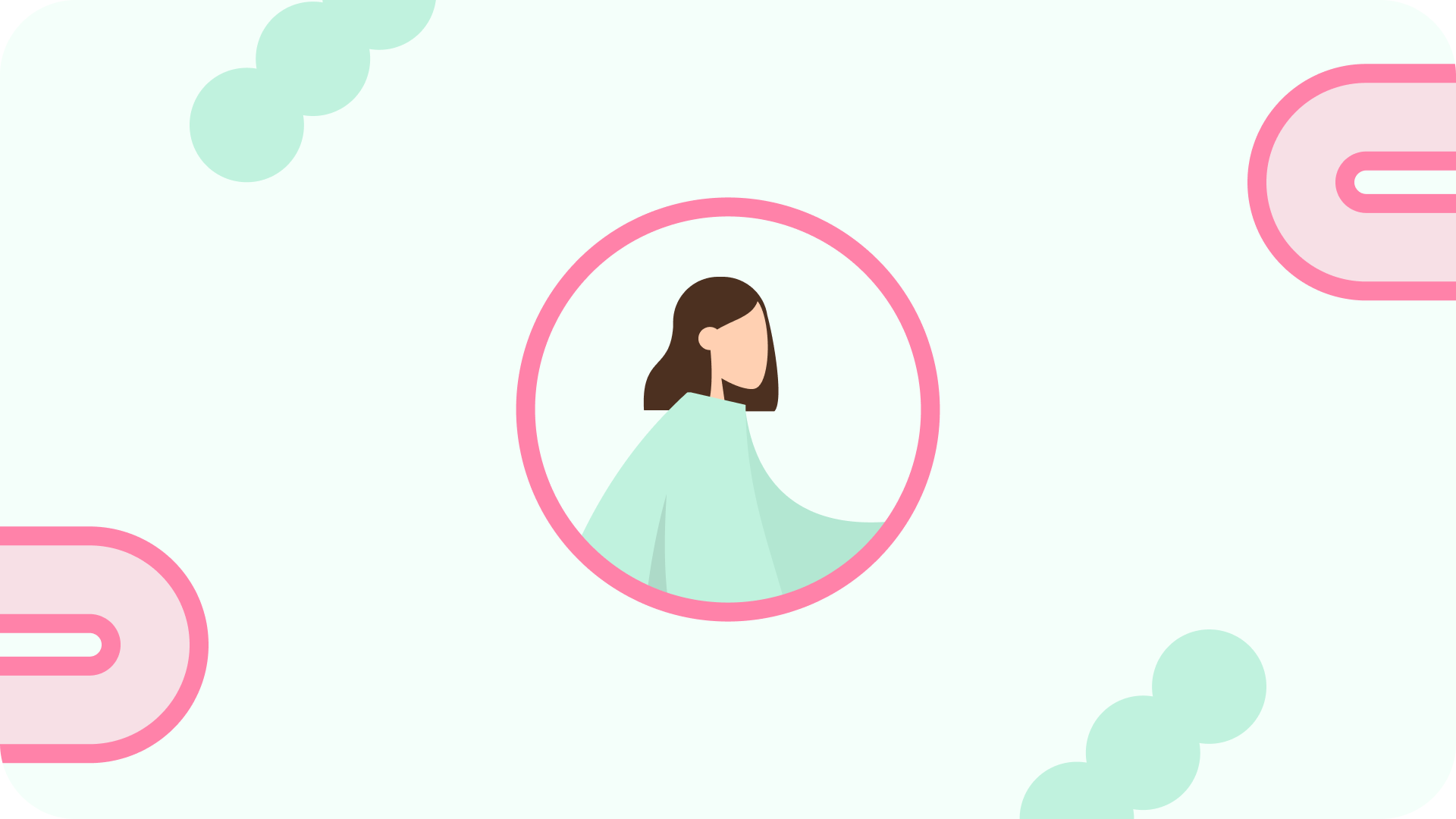
What does data source mean? How many data sources can I create? Should I make many?
A data source refers to a customized data set consisting of specific tables and fields a user wants to export from ServiceNow to Power BI. It is the set of data the user selects for exporting to Power BI and may vary depending on the specific exporting requirements and the data needed to build a report in Power BI.
There is no limit to the number of data sources you can create using the Power BI Connector for ServiceNow. You can create as many data sources as needed to meet your reporting and analysis requirements. All the data sources a user creates will be displayed on the “Data Sources” tab in the application.
Based on customer feedback, creating one data source per Power BI report is the best practice for optimal export and refresh time efficiency. Doing so transfers only the necessary data to Power BI during each report refresh.
What data can I export from ServiceNow?
The Power BI Connector for ServiceNow allows users to export various data from their ServiceNow instance. It includes incident records, problem records, change documents, knowledge base articles, configuration items, service catalog items, user records, group records, role records, task records, and SLA records. However, the specific data that can be exported, such as custom tables, will depend on the configuration of your ServiceNow instance and the access permissions granted to your user account.
What amount of ServiceNow data is available for export? Are there any API limits?
The Power BI Connector for ServiceNow allows users to export data without API limitations. Users can export any tables and fields, including custom tables. However, we recommend using filters to make the data export as accurate and efficient as possible. It ensures that the exported data is as precise as needed for reporting purposes, as well as optimized export time.
We have a huge amount of data in our ServiceNow instance. Should we export everything?
It is not necessary to export everything from your ServiceNow instance. Exporting a large amount of data that is not needed can be inefficient and time-consuming. Instead, it is advised to filter the data, select the relevant table and fields and only export the specific information required for reporting and analysis. It can be done using the advanced filtering options the Power BI Connector provides for ServiceNow. By exporting only relevant data, users can significantly reduce the processing time required to retrieve and analyze information, resulting in faster and more efficient reporting.
If I need to get some data about something (e.g., User) but data is not present in the table, I select (e.g., Incidents table) from where should I get this data?
The Power BI Connector for ServiceNow lets you connect and export data from multiple tables. If you need to obtain data about something not present in the table, you can check other tables in your ServiceNow instance that may contain the necessary information. For example, if you need to get data about a user not present in the Incidents table, you can check other tables, such as the Users or Groups table. It is extremely easy to find the information from the related tables using dot-walking.
Is dot-walking supported?
Yes, dot-walking is supported in the Power BI Connector for ServiceNow. Use a dot-walking mechanism to export Reference type data, recover data from related tables in ServiceNow, and export it to Power BI for reporting and analysis. Dot-walking allows you to easily access data across multiple tables using dot notation. For example, suppose you want to retrieve data from a related table. In that case, you can use dot notation to navigate to that table and retrieve the required data for reporting and analysis.
We have a massive amount of records in our ServiceNow instance. Can I filter the data before exporting?
You can filter data before exporting it to Power BI using the Power BI Connector for ServiceNow. The connector offers advanced filtering options to manage ServiceNow data selection and export only the relevant information. It can help manage large amounts of data and ensure that only relevant data is exported to Power BI. By filtering data, you can also reduce the processing time needed to retrieve and analyze data, resulting in faster and more efficient reporting. Therefore, it is recommended to filter data and only export what is necessary to meet your reporting and analysis needs.
How long does data export take?
The time it takes to export data from ServiceNow using the Power BI Connector depends on the amount of data being exported, the complexity of the data, and the speed of your network connection. Generally, smaller data sets will export more quickly than larger ones. However, the Power BI Connector for ServiceNow has been designed to optimize data transfer, so exports are generally completed within a reasonable time frame. If you have a large amount of data to export, it may be more efficient to schedule regular data refreshes rather than exporting all the data at once.
The Power BI Connector for ServiceNow also supports Incremental Refresh, allowing monitoring data changes over time. The first refresh may take longer to create an Archived data set, but subsequent refreshes will be faster. To use Incremental Refresh, create a data source, configure a table with a Date/Time field, and set up Incremental Refresh in the settings menu. Reference type fields show live data after each refresh.
Does the connector export everything upon each refresh or only the changes?
The Power BI Connector for ServiceNow can export only the changes in the ServiceNow instance upon each refresh. It is achieved through an incremental refresh, which allows the connector to track changes made in the ServiceNow instance since the last refresh and only export the new or updated data. It saves time and processing power and ensures that the exported data is always up-to-date. However, it is essential to note that this feature needs to be configured correctly to ensure the data is exported accurately.
How to connect tables in Power BI Desktop? Should I do this manually?
To connect tables in Power BI Desktop, use the “Manage Relationships” option in the “Modeling” tab. It allows you to define relationships between tables based on common fields manually. Power BI can automatically detect and create relationships based on column names and data types. Whether you do it manually or automatically depends on the complexity of your data model and the level of control you want over the relationships. In some cases, relationships may be manually created to ensure accurate analysis and reporting.
How often can I refresh my data source?
You can refresh your data source in Power BI as often as needed. With the Power BI Connector for ServiceNow, you can manually refresh your data regularly or schedule automatic refreshes at a suitable time. The scheduled refresh is a task that can be set for data extract refresh, meaning that your reports and dashboards will be automatically updated with actual ServiceNow data at the scheduled time.
However, it’s important to note that constant live and real-time synchronization with ServiceNow data is impossible in Power BI. Therefore, it’s recommended to use a scheduled refresh to ensure that your Power BI reports and dashboards have up-to-date data from ServiceNow to the needed time (for example, to a daily meeting or board meeting).
Can I refresh data automatically?
Yes, you can refresh data automatically in Power BI. You can schedule a refresh at specific intervals so your data remains up-to-date without manual intervention. The scheduling task is called “Schedule a refresh on Power BI Service”. You can set it up for data extract refreshes in Power BI Connector for ServiceNow.
Is there any performance impact?
Exporting data with Power BI Connector for ServiceNow does not have any performance impact on the ServiceNow instance.
ServiceNow has established its guidelines for application development to mitigate any potential performance impact. Before releasing any application on their marketplace, ServiceNow conducts thorough assessments to ensure these guidelines have been adhered to. Power BI Connector for ServiceNow is a Built-on-Now app that has been developed by authorized ServiceNow Build Partner based on ServiceNow guidelines.
What are the main use cases for Power BI ServiceNow integration?
The integration of Power BI and ServiceNow has several use cases that can benefit organizations. Firstly, it can be used by companies that require customized reporting that goes beyond the capabilities of the built-in ServiceNow reporting module. Power BI can provide more advanced visualizations, analytics, and data modeling options to create a more comprehensive data view, including historical data analytics.
Secondly, organizations can use Power BI to share reporting and insights with stakeholders outside of the ServiceNow instance who may not have access to the platform. Exporting ServiceNow data into Power BI allows reports to be shared and distributed more efficiently.
Finally, some companies use Power BI as their primary business intelligence tool and may need to integrate ServiceNow data with other sources, such as ERP or CRM systems. Power BI Connector for ServiceNow allows for seamless integration of ServiceNow data with Power BI where it can be combined with other business software data, providing a complex basis for business analytics.
Support
Power BI Connector for ServiceNow vendor support consists of providing help and guidance to users who encounter issues or have questions about the connector’s functionality. It may include troubleshooting issues, answering technical questions, and providing general assistance to ensure users can use the app to its fullest potential. This section will cover the various support questions for the Power BI Connector for ServiceNow and guide how to access support to ensure confidently use the connector.
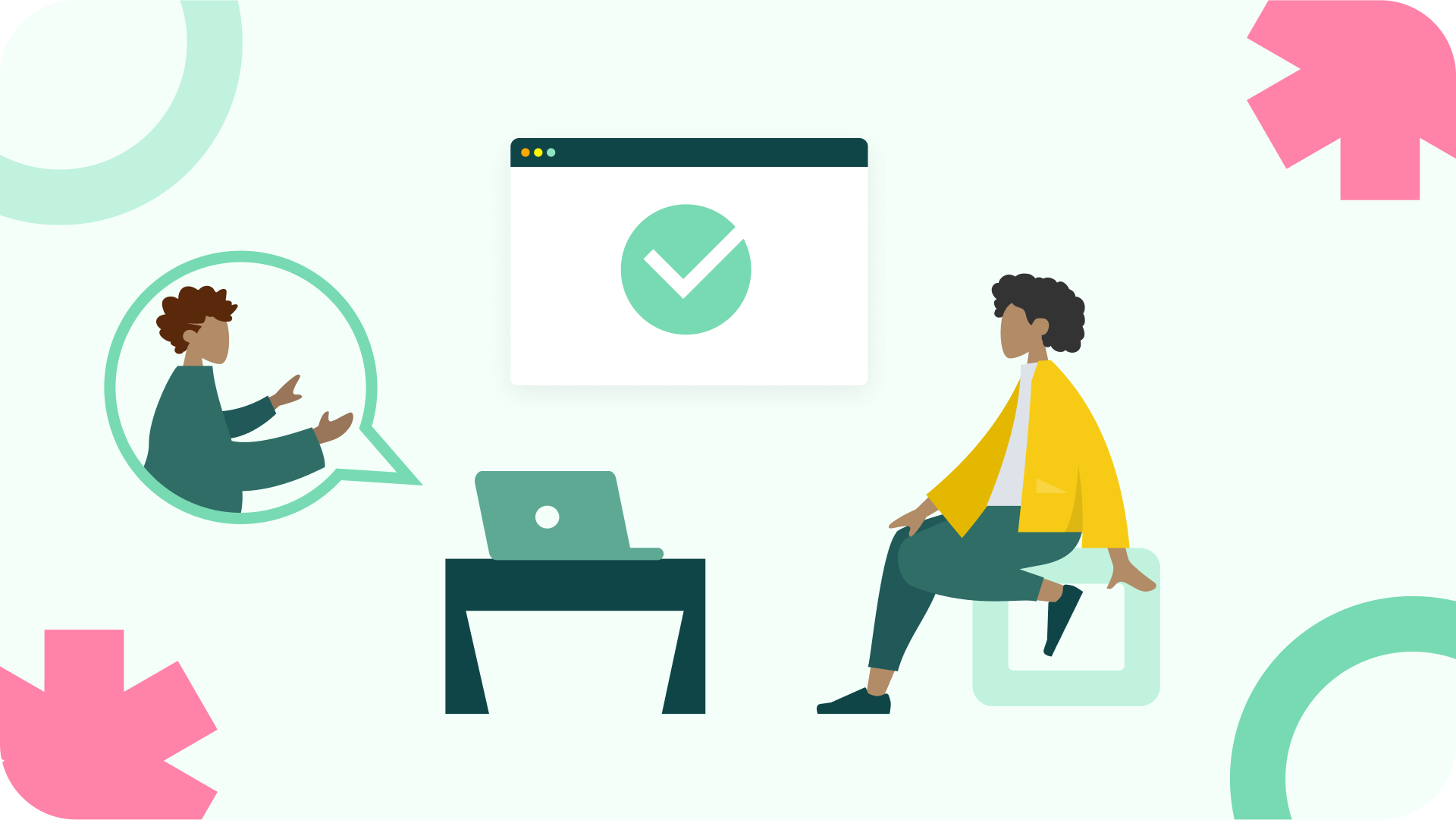
If I have problems, will you help me? Is it a paid option?
You can contact the Alpha Serve support team if you encounter problems using the Power BI Connector for ServiceNow. Alpha Serve team will provide guidance and assistance to resolve your issues. The initial response time frames vary based on the issue’s priority, with high-priority issues receiving a response within 48 hours, medium-priority within 72 hours, and low-priority within 5 working days.
You can get the support team through different means, such as email, phone or create a support request. It’s a free option.
I don’t have enough time for the evaluation. Can I extend the trial?
The Power BI Connector for the ServiceNow trial version typically has a 30-days duration, after which it expires. Users can access the app’s full functionality during the trial period, just like the paid version. It should be noted, however, that the trial is available for sub-production only, and it is not possible to try the app on the production environment. If users need more time to evaluate the app, they may contact the Alpha Serve support team for an extension.
If we need something in the plugin, can we offer a development?
You can submit a feature request for the Power BI Connector for ServiceNow. If the feature is not on the roadmap, the development team will evaluate the feasibility and prioritize it accordingly. Engaging in a custom development project to implement the requested feature may be possible, but this would typically require a separate agreement and payment for the development work.
Price
In the Price section, you can find information about the pricing queries for Power BI Connector for ServiceNow.
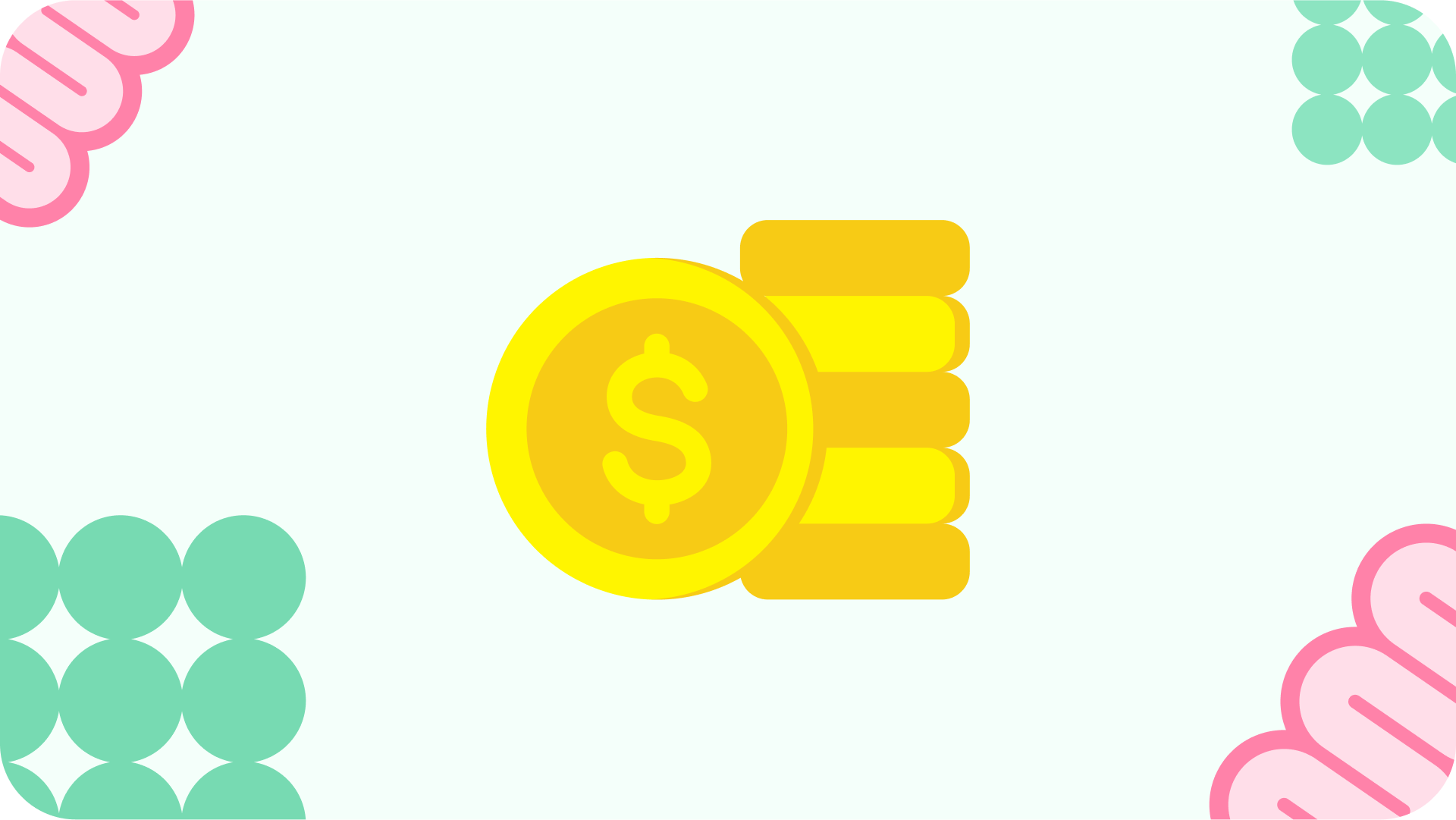
How can we pay for the app?
Power BI Connector for ServiceNow can only be purchased through ServiceNow Store. You can pay for the Power BI Connector for the ServiceNow app using a credit card or an invoice. For credit card payments, the credit card you provide for billing purposes will be billed monthly during the subscription term of the app and on any subsequent automatic renewal subscription terms. For invoice payments, all payments shall be due net thirty (30) days from the date of ServiceNow’s invoice, and payments shall be invoiced and made in the currency provided in the invoice.
What options for payment do we have?
The Power BI Connector for ServiceNow can be purchased through the ServiceNow Store. You can buy the Power BI Connector from ServiceNow by default, but it is also possible to purchase it directly from acSoft Inc through the ServiceNow Store. You can contact us for further details if you’re interested in this purchase option.
Payment options include credit card or purchase order (PO) for ServiceNow and purchase order (PO) for acSoft Inc.. If paying by credit card, payment is due upon purchase, and the credit card will be billed every month during the subscription term. If paid by PO, the customer will be billed for every 12 months upfront. All prices on the ServiceNow Store are exclusive of taxes, which the customer is responsible for and must bear associated with their app purchase.
What is the price?
For more pricing information, please feel free to reach out to us. We would happily provide you with all the details you need regarding our pricing plans. You can contact us through our website or email.
We look forward to hearing from you!
For how long should the contract be?
The Power BI Connector for ServiceNow is purchased for a minimum twelve (12) months.. The purchase of Power BI Connector is a continuous and non-divisible commitment for the total duration of its subscription term, regardless of the invoice schedule.
Are discounts available?
Discounts may be available for some instances, such as volume purchases or multi-year contracts. We also provide special pricing conditions to ServiceNow partners. Please get in touch with the Alpha Serve support team for more information on available discounts.
Any additional charges?
All prices stated on the ServiceNow Store for the Power BI Connector for ServiceNow are final and inclusive of all charges except taxes.
Additionally, Alpha Serve, as the developer of the Power BI Connector for ServiceNow, confirms that they do not charge any additional fees for support, updates, or new versions of the application.
Conclusion
The Power BI Connector for ServiceNow is a powerful tool that allows businesses to leverage the strength of both Power BI and ServiceNow, providing enhanced data analysis and visualization capabilities. Throughout this FAQ guide, we’ve endeavored to provide a comprehensive understanding of the Power BI Connector for ServiceNow, spanning its installation, administration, user-related queries, support, and pricing.
As your organization embarks on or continues its journey with ServiceNow and Power BI, remember this guide as your go-to resource for navigating any hurdles or questions. And remember, each step taken in this integration opens up new doors of possibilities for your ServiceNow data exploration, interpretation, and decision-making. Empower your organization with the power of integrated data, and let the ServiceNow Power BI Connector be your trusted companion on this journey.
About acSoft Blog
The acSoft blog bridges the gap between theory and practice, providing you with actionable insights that can be directly applied to enhance your ServiceNow environment. Whether it’s optimizing processes, integrating new tools, or customizing your instance, our tips are grounded in practicality and aimed at delivering value.

