We are excited to announce the latest updates to our Power BI Connector for ServiceNow and Tableau Connector for ServiceNow, both now fully compatible with the Washington DC release. Version 1.6.6 for Power BI Connector and version 1.0.21 for Tableau Connector bring enhancements and improvements, including an enriched Data Source History feature, offering users of each connector enhanced visibility and control over their respective data sources. Additionally, extended logic for connectors ensures prompt saving and application of changes, minimizing data loss risks. ServiceNow’s Washington release introduces significant enhancements to its platform, focusing on intelligent automation, streamlined processes, and improved scalability.
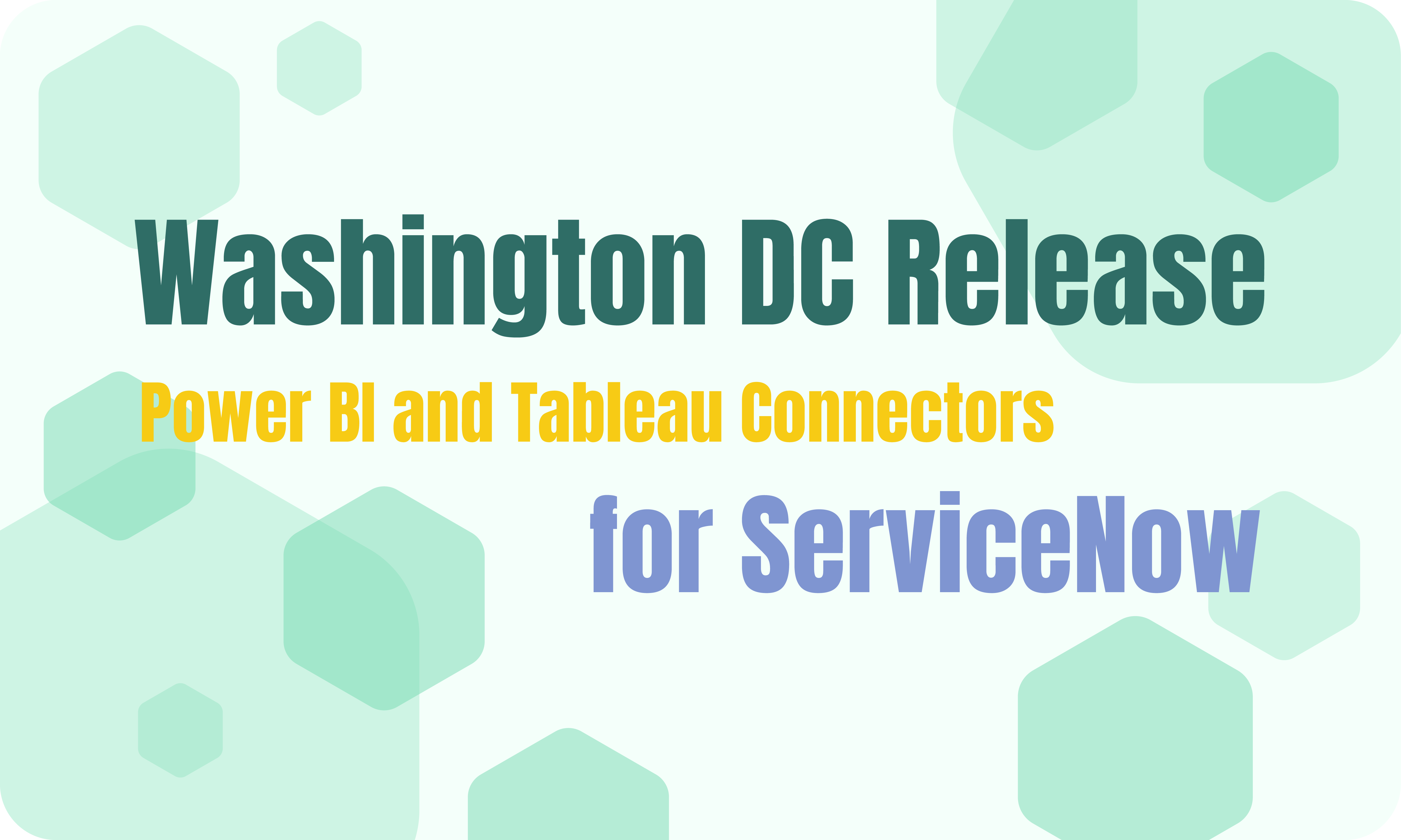
ServiceNow Connectors Washington DC Release: What’s New?
In the Washington release, intelligent automation takes center stage to boost productivity across business operations. Leveraging Workflow Studio and Now Assist, streamlined processes enable efficient resource allocation and task management. Furthermore, simplified experiences connect teams and provide insights on a unified platform with integrated Sales and Order Management functionalities. The Washington DC release also prioritizes performance and scalability enhancements, allowing businesses to accelerate agility through effective and accurate service delivery. In addition, both connectors introduce extended logic for the “Save” button, ensuring that changes made to configurations or settings are promptly saved and applied, minimizing the risk of data loss or discrepancies.
Data Source History
The Data Source History feature is a key enhancement in the Washington DC release of our Power BI Connector for ServiceNow and Tableau Connector for ServiceNow. This feature revolutionizes how users interact with and manage their data sources, providing a detailed audit trail of all actions and modifications performed within the system. It offers exceptional clarity and accountability, empowering users to track the evolution of their data sources over time with precision and ease.
Access to the Data Source History page is limited to users with admin roles, specifically ServiceNow [admin] and PBI ADMIN for the Power BI Connector and Tableau ADMIN for the Tableau Connector. Non-admin users, such as PBI Editor and PBI Viewer, as well as Tableau EDITOR and Tableau VIEWER, do not have direct access to the Data Source History page. However, all actions these users perform are logged in the Data Source History table for reference and auditing purposes.
The Data Source History page grants users a comprehensive overview of every action taken, including data source creation, configuration changes, field modifications, filter adjustments, and more. This level of granularity ensures that users have complete visibility into the lifecycle of their data sources, facilitating better decision-making processes and enhancing overall data management practices. Moreover, its access control mechanisms ensure that only authorized users with admin roles can view and interact with the Data Source History, protecting sensitive data and maintaining data integrity.
Recorded actions within the Data Source History table contain exhaustive information, including the action name, data source name, user responsibility, timestamp, and specific details pertinent to the action executed. Users retain the flexibility to personalize the view of the Data Source History table by selecting specific columns for display and tailoring the interface to suit individual preferences and workflow requirements. Furthermore, robust search and filtering capabilities empower users to swiftly locate particular actions or data sources within the extensive history log, streamlining auditing, troubleshooting, and compliance endeavors.
How to View Data Source History for Particular Data Source
Let’s explore how to access the Data Source History using the Tableau Connector for ServiceNow as an example.
To access the Data Source History for a particular data source, find the required data source within the interface.
Under the “Data Source” field, select the name of the desired data source.
Once selected, you will be able to view the records pertaining to that specific data source, which will provide you with valuable insights into its history and any actions performed on it.
For more detailed information about the Data Source History feature and how to use it effectively, please refer to the official documentation for:
These resources offer comprehensive guides and instructions on accessing and interpreting data source history logs, empowering users to maximize the benefits of this powerful feature.
We encourage all users to upgrade to the latest versions to fully leverage these new features and improvements. As always, we remain committed to providing high-quality solutions that empower organizations to harness the full potential of their ServiceNow data within their preferred analytics platforms.
Please get in touch with our support team if you have any questions.
Thank you for your continued support and feedback. acSoft Inc team looks forward to delivering more exciting updates in the future.

